Your Element gaming keyboard can stand up to the most intense gaming sessions, but it still needs some love in the form of a thorough cleaning from time to time.

Here are a few easy steps to keep your PC gaming setup clean and give your mechanical keyboard the solid lifespan every good peripheral deserves:
- Unplug your keyboard and turn it upside down to shake out any crumbs or dirt.
- Using a handheld vacuum or the hose attachment of your upright vacuum with a brush head, remove dust from your keyboard plate. Slide across and cover the spaces between keys. Be gentle and avoid damage from pushing the tube hard into your keyboard.
- If trying to disinfect or remove stains, dampen a microfiber cloth (you can dilute a little isopropyl alcohol with water) and gently wipe down the entire keyboard. Using a disposable wipe is okay, too, but don’t use harsh cleansers and never spray a cleaning solution directly on the keyboard. Wipe the cloth across the top of the keyboard, in between keys and along each side of the frame.
- Using another clean and dry cloth, wipe away any remaining moisture.
- This damp cloth method works well to clean your keyboard wrist rest and your gaming mouse pad, too.
For a deeper clean (recommended every 1-2 months for optimal performance) or to tackle sticky keys:
- Unplug the keyboard. Using the keycap removal tool included in your Element box, remove all small keycaps. For the larger keycaps, you can use the keycap removal tool, but take extra care to remove the keycap from the stabilizer – use both hands to stabilize the key and pull the key off the stabilizer mechanism as perpendicular to the keyboard surface as possible.
- Place all keycaps into a container of warm water and dish soap, letting them soak for several hours.
- Once keycaps are removed, clean the keyboard frame using a vacuum with the brush attachment or compressed air to remove any dust, dirt, debris, hair, etc. Use a damp cloth or cotton swab to carefully clean around the mechanical keyboard switches.
- Wipe with a clean, dry cloth and let the keyboard frame dry completely. Remove keycaps from water and dry thoroughly with a clean cloth.
- Replace the keycaps using the diagram below for reference. Align the correct keys and push down onto the keycap to seat it firmly into the mechanical switch. Same goes for the larger keycaps with stabilizers – use multiple fingers to push the keycap down into the stabilizer firmly.

If you’re cleaning up after a spill:
- Unplug immediately.
- Turn upside down in a cool, dry place and let it dry out completely. This could take up to two days. Don’t rush it. If the hardware is still wet once plugged back in, its chances of recovery are low. The same goes for any other PC gaming accessories in your setup.
- If needed, proceed to the deep clean steps above to fully remove any sticky residue from the spill. Once dried out, plug back in and cross your fingers.
For an endless supply of keyboard cleaning and maintenance tips, check out this Reddit mechanical keyboard guide.